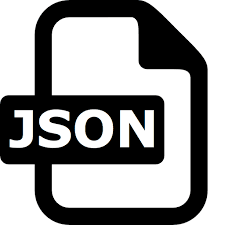A common use of JSON is to read data from a web server, and display the data in a web page.
When cutting and pasting text in the editor using the system clipboard, no data is sent via the server.
This site uses cookies to:
Store your current JSON data at your local PC for convenient usage. You can test by entering to incognito mode in new window or another browser :).
From Google Adsense to personalize ads. Information about your use of this site is shared with Google. By using this site, you agree to its use of cookies.
Check this tool to format and validate your JSON data: JSON formatter online
An overview about JSON formatter online tool
JSON Formatter is a web-based tool to view, edit, format, and validate JSON. There are various modes such as a tree editor, a code editor, and a plain text editor. The editor can be used as a component in your own web application. The library can be loaded as CommonJS module, AMD module, or as a regular javascript file. It supported Chrome, Firefox, Safari, Opera, and Internet Explorer 9+.When cutting and pasting text in the editor using the system clipboard, no data is sent via the server.
This site uses cookies to:
Store your current JSON data at your local PC for convenient usage. You can test by entering to incognito mode in new window or another browser :).
From Google Adsense to personalize ads. Information about your use of this site is shared with Google. By using this site, you agree to its use of cookies.
Check this tool to format and validate your JSON data: JSON formatter online