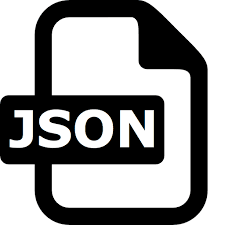Find out basic keyboard shortcuts of JSON for line operations and selection action through the list below.
JSON Shortcuts - Line Operations
| Windows/Linux | Mac | Action |
|---|
| Ctrl-D | Command-D | Remove line |
| Alt-Shift-Down | Command-Option-Down | Copy lines down |
| Alt-Shift-Up | Command-Option-Up | Copy lines up |
| Alt-Down | Option-Down | Move lines down |
| Alt-Up | Option-Up | Move lines up |
| Alt-Delete | Ctrl-K | Remove to line end |
| Alt-Backspace | Command-Backspace | Remove to linestart |
| Ctrl-Backspace | Option-Backspace, Ctrl-Option-Backspace | Remove word left |
| Ctrl-Delete | Option-Delete | Remove word right |
| --- | Ctrl-O | Split line |
JSON Shortcuts - Selection
| Windows/Linux | Mac | Action |
|---|
| Ctrl-A | Command-A | Select all |
| Shift-Left | Shift-Left | Select left |
| Shift-Right | Shift-Right | Select right |
| Ctrl-Shift-Left | Option-Shift-Left | Select word left |
| Ctrl-Shift-Right | Option-Shift-Right | Select word right |
| Shift-Home | Shift-Home | Select line start |
| Shift-End | Shift-End | Select line end |
| Alt-Shift-Right | Command-Shift-Right | Select to line end |
| Alt-Shift-Left | Command-Shift-Left | Select to line start |
| Shift-Up | Shift-Up | Select up |
| Shift-Down | Shift-Down | Select down |
| Shift-PageUp | Shift-PageUp | Select page up |
| Shift-PageDown | Shift-PageDown | Select page down |
| Ctrl-Shift-Home | Command-Shift-Up | Select to start |
| Ctrl-Shift-End | Command-Shift-Down | Select to end |
| Ctrl-Shift-D | Command-Shift-D | Duplicate selection |
| Ctrl-Shift-P | --- | Select to matching bracket |
Check out this site if you want to get
JSON formatter tool free online.